Create the IBC-enabled tokens on the Cronos POS Chain with Solo Machine
A solo machine is a standalone process that can interact with blockchains through the Inter-Blockchain Communication Protocol (IBC). It can store key information like signed messages and private keys but has no consensus algorithm of its own. The solo machine client can be seen as a verification algorithm capable of authenticating messages sent from a chain or solo machine. With solo machines, one can access the IBC transport layer and blockchains (including features built on them) within the Cosmos ecosystem without developing their own blockchain. This provides great ease to token issuers who would like to natively mint IBC-enabled tokens.
Another feature of using a solo machine is that it can leverage Interchain Accounts (ICA). The key feature of the Interchain Accounts module is that it enables cross-chain account management via the IBC, which allows one blockchain to access the features of another blockchain. On the Cronos POS Chain, we have leveraged solo machines to issue tokens like Polkadot (DOT)-pegged coins. These DOT tokens can be natively transferred within the Cosmos interchain ecosystem using IBC.
Solo machines open up plenty of use cases in the Cosmos ecosystem. In this article, we will review simple approaches to implementing token operations using the IBC solo machine (e.g. mint and burn as well as delegation and undelegation) on the Cronos POS Chain locally, while any Cosmos SDK based blockchains should support it. Developers and users who are interested can clone our Stag repository to quickly go through these steps and try the approaches out.
Prerequisite: Blockchain Configuration
The blockchain is running locally in this example and the proper configuration setup is required. In the genesis file, ensure 1) transfer in the genesis file is enabled (receive_enabled: true and send_enabled: true); 2) the staking message (/cosmos.staking.v1beta1/MsgDelegate and /cosmos.staking.v1beta1/MsgUndelegate)is enabled at allow_message under host_genesis_state. This lets them communicate properly later on.
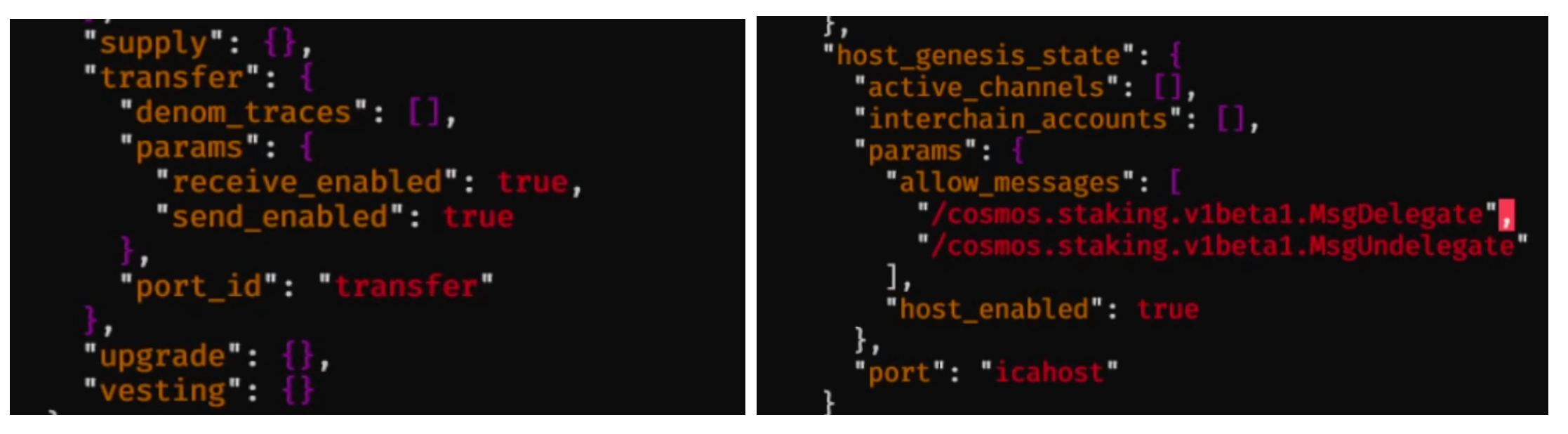
After completing the integration, run the chain in the background.
Signer Configuration
Firstly, you need to install Rust to be able to conduct the operation with stag. The prerequisites setup guide is available here and the Stag CLI guide is available here. After installing Rust, you need to configure signers for your preferred chains. The sample config for a signer is included in signer.yaml by stag signer sample-config, where you can set up your own signer and update its details accordingly.
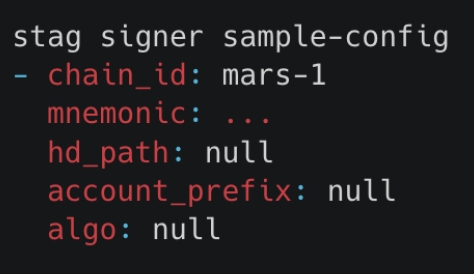
Add a Blockchain and Create an IBC Channel
The next step is to add the chain to the solo machine. To run IBC operations on-chain, stag needs several basic configurations to be set up for that specific chain. You can tailor the trusted_height and trusted_hash to your chain's own trusted height and trusted hash using stag core add-chain <path to chain.yaml>.
A sample chain.yaml is shown here:
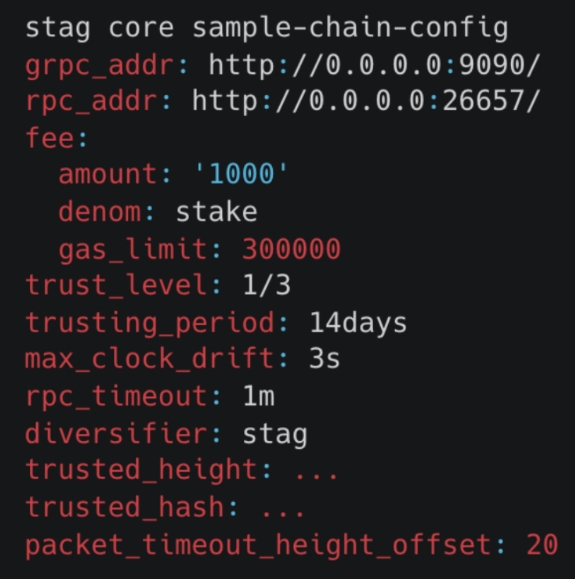
Now, you can establish an IBC connection with a blockchain using
(chain-main-1 is the chain_id in our example here)
And create an IBC channel with a chain using
There are two options for channel_type: transfer or ica. In the example below, the transfer channel is created, which looks like:
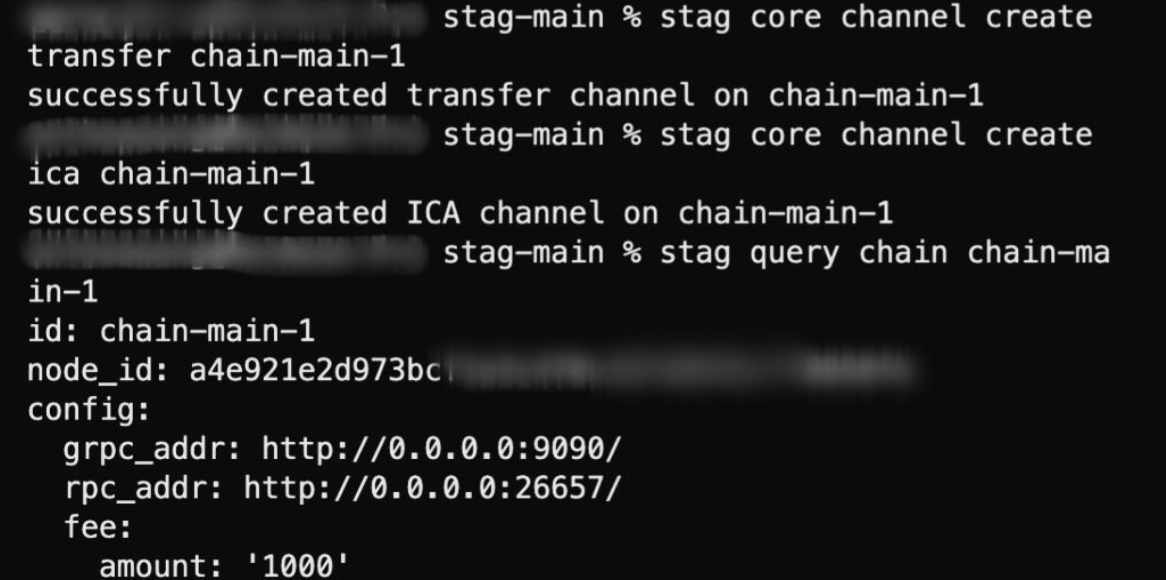
Use Case #1: Mint and Burn Tokens
A solo machine can be used to mint and burn tokens on any IBC chain. To mint and burn tokens on-chain using a solo machine, simply run
We will mint 1,000 GLD tokens as an example, allowing us to perform the
operation. If you would like to check your current token balance, you can do so by executing
In our example, we perform token minting with
In return, the response should look like this:
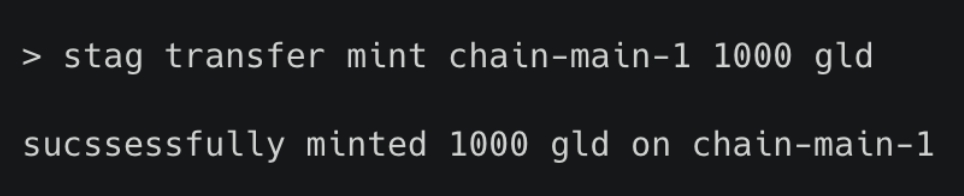
The same token can be burned with the query
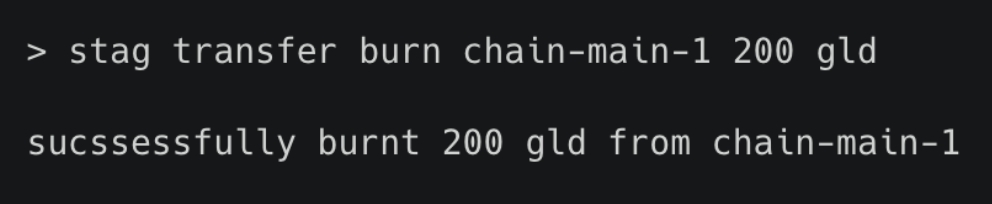
Use Case #2: Delegation and Undelegation
Before delegating tokens from your interchain account to a validator, ensure that you have enough tokens in your account, which allows delegation to be executed successfully. If you would like to send tokens from one interchain account to another, you can do so with
Delegation and undelegation can be done with
In our example, we perform delegation using
Similarly, we can undelegate with
Solo Machine UI
Apart from Stag CLI, you can perform the same execution through a UI (User Interface). With the Stag repository, you can simply run just serve-ui under the path of ../stag-ui. Ensure that you have the required target for Rustup setups, which can be installed by rustup target add wasm32-unknown-unknown.
Once it is connected, the default server listening is at http://127.0.0.1:8080 and the frontend should look like:
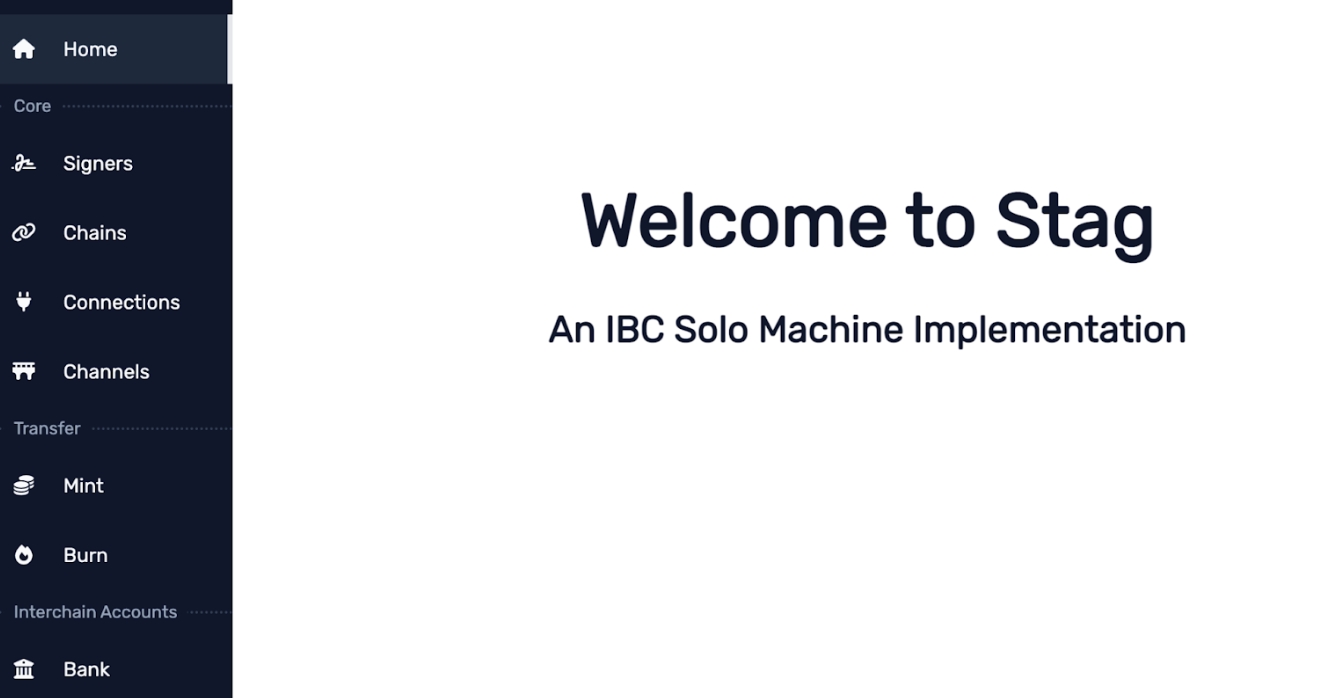
Like what we did with CLI, we first need to configure the signers, chains, and connections before building the channels.

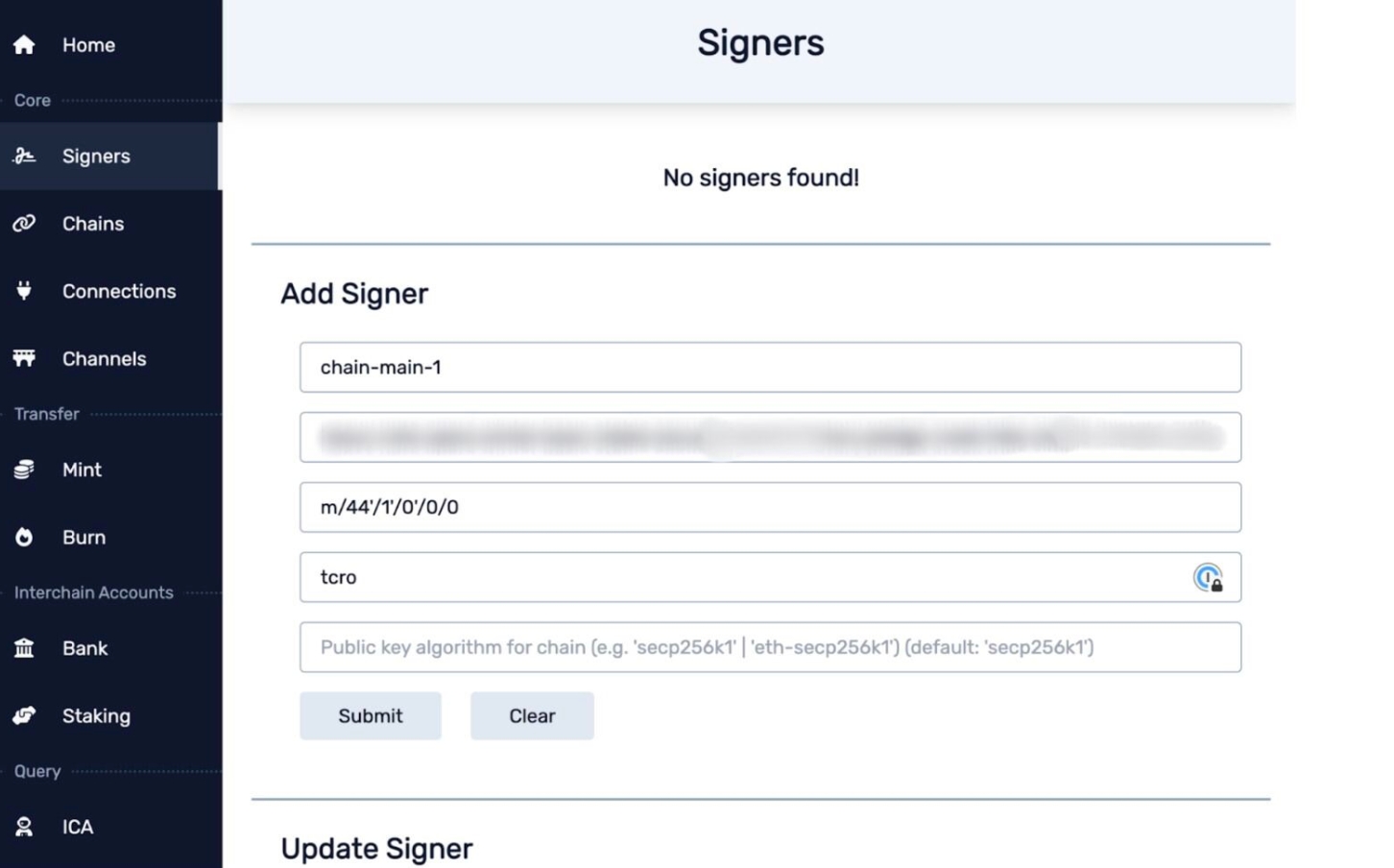
Here’s how minting and burning tokens look like:
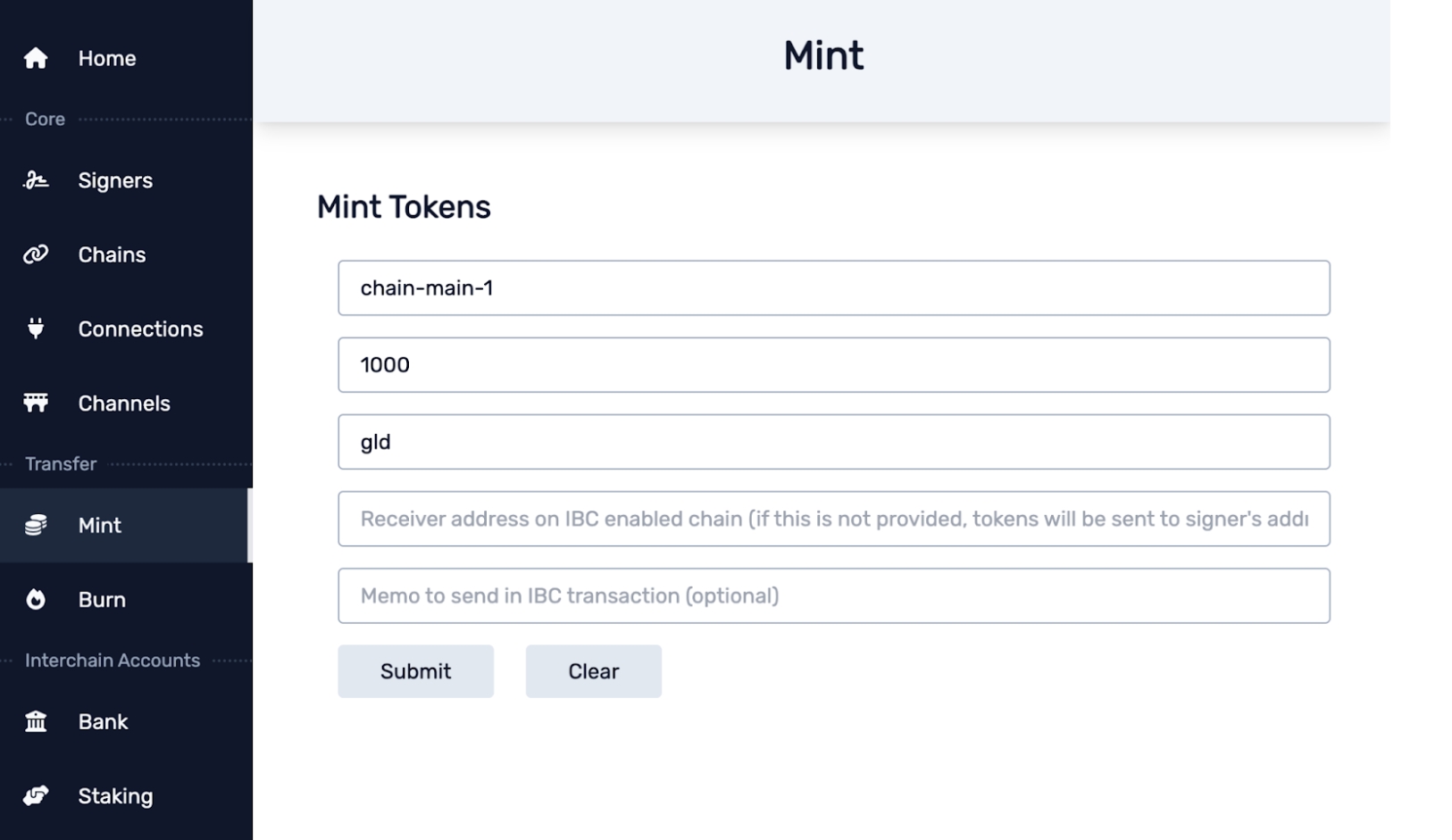
This is how delegating and undelegating will appear:
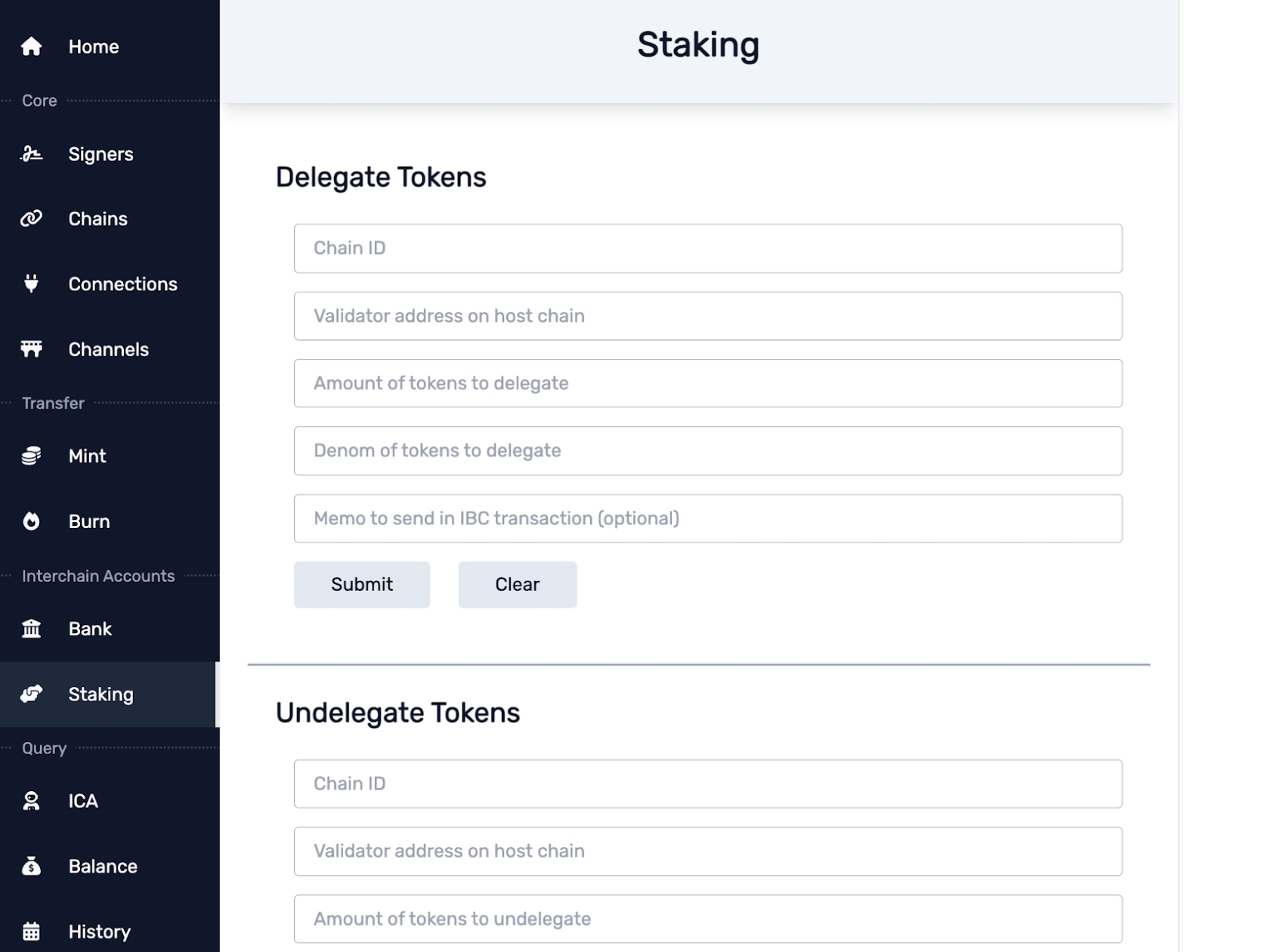
Last updated